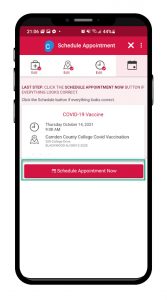This page includes instructions on how to schedule, check in for, or reschedule your Camden County Health Hub appointment on a smartphone using the MyChart mobile app.

1. Download the MyChart app from the App Store or Google Play onto your phone.
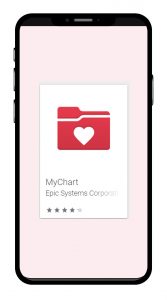
2. Open the app.
Search for ‘Cooper’ and tap the Cooper University Hospital logo.
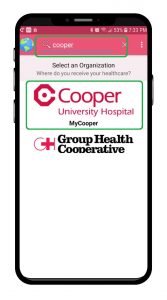
3. Tap Sign up now.
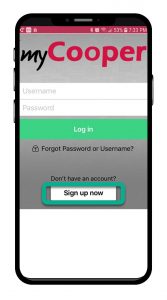
4.Tap the Sign Up Online link.
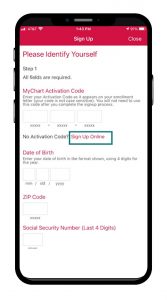
5. Complete all required fields on the form. Be sure to complete the captcha/checkbox at the bottom and then Submit the form.
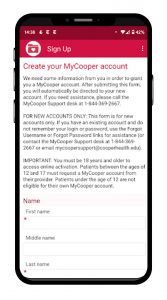
6. Choose your username and password. Tap Next.
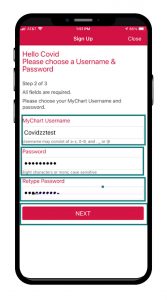
7. Verify your email address and tap Sign In.
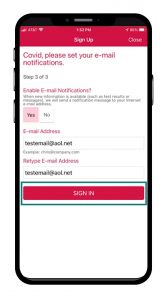
8. Accept the Terms and Conditions.
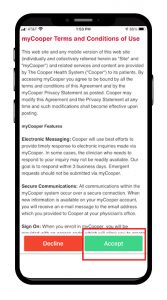
You can schedule the appointment for your first dose of the COVID-19 vaccine through your MyCooper account. Your second dose appointment will be scheduled for you at the vaccine center when you receive your first dose.
1. Log in to your MyCooper account. Tap Visits.
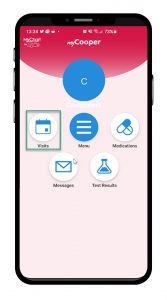
2.Tap Schedule an Appointment
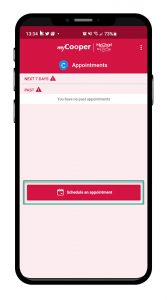
3.Tap COVID Vaccine or COVID Booster/3rd Dose. Answer the required question and tap Continue. If you choose Booster/3rd Dose, choose your vaccine.
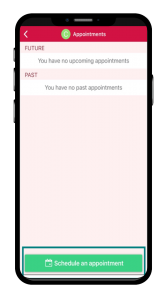
4.Select Camden County College COVID vaccination or another location near you.
If you were previously a patient at Cooper Health there may be additional options available, including doctors you’ve seen for care. The COVID vaccine button is located under the words ‘Tell us why you’re coming in’.
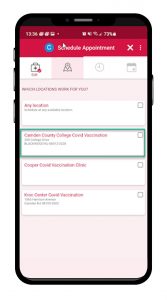
5. You may be asked to review your personal information. Complete any required fields. TapThis Information Is Correct when finished.
(Question text may be different than pictured here.)
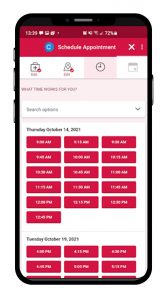
6. You may be asked to verify your insurance. You are not required to enter insurance information for a COVID vaccine given at 200 College Dr., Blackwood, NJ.
If you do not have any insurance information on file, tap This Information Is Correct to continue.
If you have any insurance information on file, first tap Do not bill insurance. Then tap This Information Is Correct to continue.
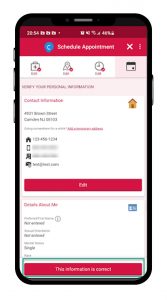
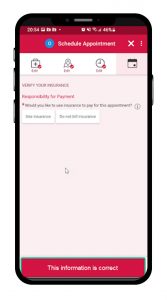
7.Tap Schedule Appointment Now.
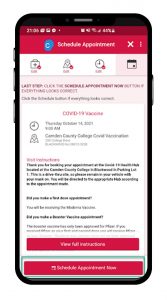
8.A confirmation screen will appear letting you know your appointment has been made.
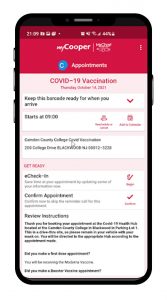
You will need to check in online prior to receiving both of your vaccination shots. You can check in anytime during the 7 days prior to each appointment.
1. Open the MyChart app. Log in to your MyCooper account.
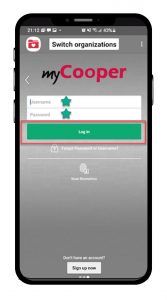
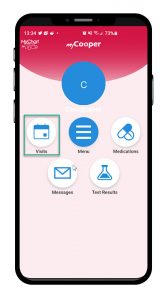
2. Locate your vaccination appointment in your list of upcoming visits. Tap the eCheck-In button.
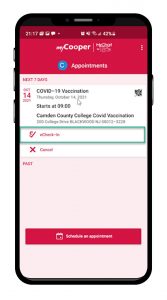
3. You may be asked to verify your personal information. Complete any required fields. When finished, tap This Information Is Correct
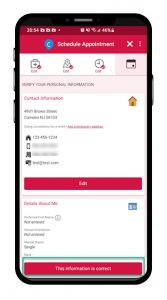
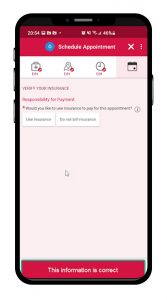
4. Completing your forms online significantly reduces the time you’ll need to spend at the clinic prior to receiving your vaccination.
To complete a form, tap Review And Sign.
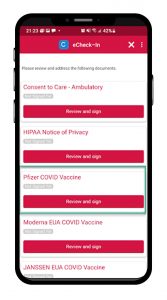
5. Read the form. Scroll down to find the signature field and tap the words Tap to Sign.
Tap Continue at the bottom of the form.
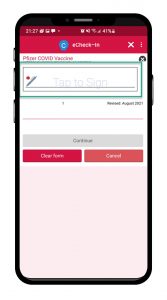
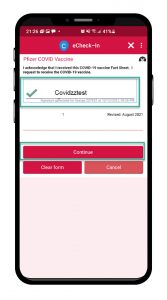
6. Once all forms are signed, tap Submit to finish eCheck-In.
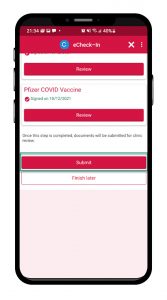
7. Once you have completed eCheck-In, you will get a Barcode. Bring your phone to your vaccine appointment and scan the barcode for touchless appointment arrival.
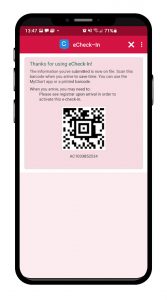
8.You can find the barcode by logging in to your My Cooper account, tapping the Visits icon, and then locating your vaccine appointment in your list of upcoming appointments.
You can change the day or time of the appointment for your first dose at any point prior to your appointment.
1. Open the MyChart app and log in to your MyCooper account. Tap the Visits icon.
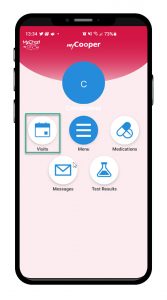
2. Locate your vaccination appointment in your list of upcoming visits. Tap it to open the details screen for this appointment. Tap Reschedule or Cancel.
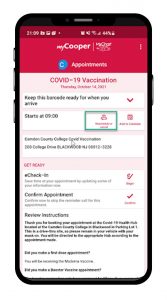
3. In the popup, tap Reschedule Appt.
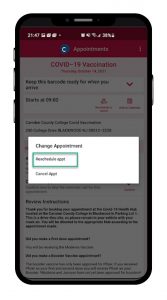
4. Your original appointment shows at the top of the screen. Select your new preferred location, click Continue.
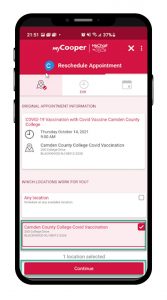
5. Tap to select a new time for your appointment.
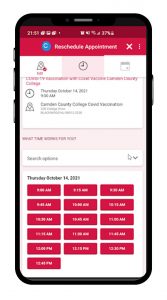
6. Tap Schedule Appointment Now. A confirmation will appear letting you know your appointment has been rescheduled for your chosen day and time.